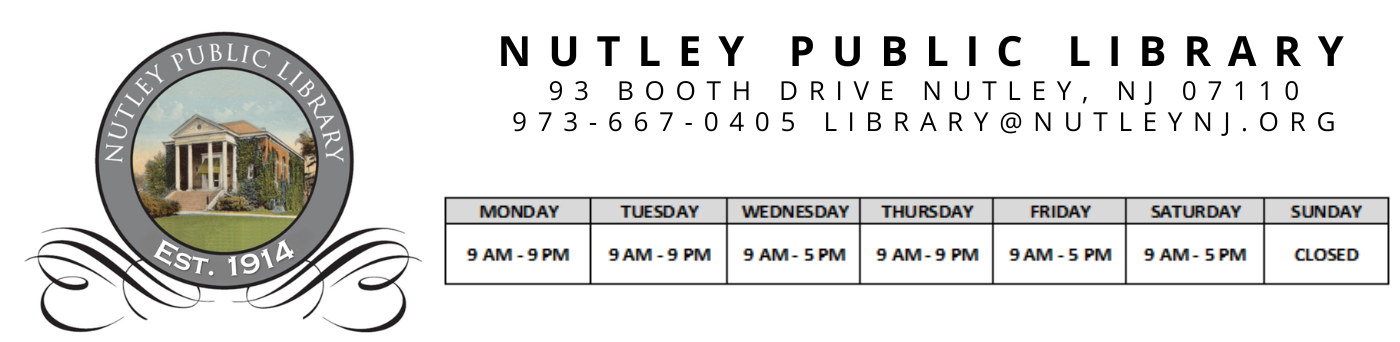You Can Now Receive TXT Notifications When:
- Your requested items are ready to be picked up
- Your items are overdue
- One of your holds has been canceled
You can opt into receiving text notifications from within the library catalog by following these steps:
- Sign into your library account.
- You should automatically be directed to the “My Record” section of your account. (If you do not see your name and the last four digits of your library card number, hover over the “My Account” button and click on the “My Record” option.)
- Click on the “Contact Information and Preferences” box.
- Scroll down the page. If you have not already entered your cell phone number, enter it in the white box.
- If you have not selected a carrier (i.e., AT&T, Verizon, etc.), select your carrier from the drop-down menu. If your carrier does not appear in the drop-down menu, you are not eligible to receive TXT notifications.
- Select the “Send TXT to this number” radio button to the right of the phone number at which you wish to receive TXTs.
- If you want to receive TXT notifications exclusively and you do NOT wish to receive email notifications, select “TXT Messaging” from the drop-down menu below the words “My preference for receiving library notices”. If you want to receive TXT notifications in addition to email notifications, leave this preference set to “Email Address”.
- Click the “Submit Change Request” button.
- You should receive a confirmation that your preferences have been changed. Going forward, you should begin receiving TXT notifications.